Endomondo connection to Well One

You can now connect your Endomondo app with Well One directly via the mobile Well One app or via the web access www.welloneapp.com for PCs, tablets or other smartphones (e.g. Windows Phone, BlackBerry, etc.).Please find step-by-step guides on how to connect your Endomondo app with Well One via the mobile Well One app (A) and via the web access (B).
A) Connect Endomondo via the mobile Well One app
1) Basic setup
You will need the latest version of the Well One application for iOS or Android on your smartphone. Also, you need to have an internet connection, as you will need the browser on your smartphone.
2) Log in to the Well One app
The first step (assuming you have already installed the app) will be to log in to the Well One application with your email and password. Then press Log In.

3) Access connections page Tracking Devices/Apps
On the main navigation of the app, please click on Track and then on Tracking Devices/Apps.

4) Overview of connectable devices/apps
To connect with Endomondo, just click on Endomondo.
![]()
5) Initialize Connection
You will access the Endomondo detail page on Well One. Click on Initialize Connection to start the connection process.

6) Connection process with Endomondo
A new login page from Endomondo will open and you need to log in with the email and password you use on your Endomondo account.
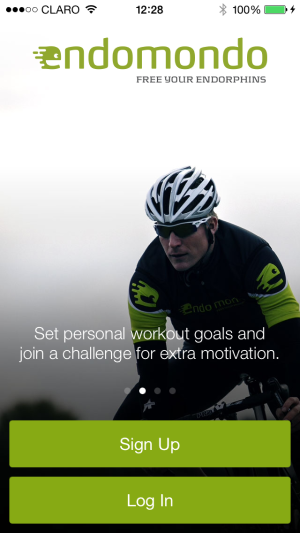
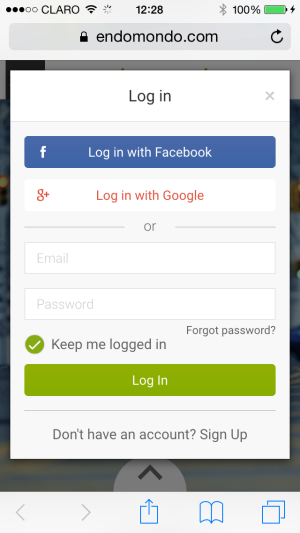
7) Connection process with Endomondo
To connect your Endomondo account with Well One, you will need to confirm that you allow the connection of your account to Well One by clicking on Authorize App below the Well One icon.
8) Connection process with Endomondo
To double check if your connection was successful, please return to Track -> Tracking Devices/Apps on Well One and verify if you see the blue icon with a check mark next to Endomondo to confirm connection.

B) Connect Endomondo via the web access of Well One
1) Log in to Well One via www.welloneapp.com
Please access www.welloneapp.com via your browser on your PC, tablet or other smartphones (e.g. Windows Phone, BlackBerry, etc.), click on Login and enter your email and password on the login screen.

2) Access connection page Tracking Devices/Apps
After successful login, click on Track and then on Add Tracking Devices/Apps. If you have a small screen you will need to scroll down else you will not see it.
![]()
3) Overview of connectable devices/apps
To connect with Endomondo, please click on Endomondo.
![]()
4) Initialize Connection
You will access the Endomondo detail page on Well One. Click on Initiate Connection to start the connection process.

5) Connection process with Endomondo
A new login page from Endomondo will open and you need to log in with the email and password you use on your Endomondo account.

6) Authorize connection to Well One
To connect your Endomondo account with Well One, you will need to confirm that you allow the connection of your account to Well One by clicking on Authorize App below the Well One icon.
7) Check successful connection
To double check if your connection was successful, please return to Track -> Add Tracking Devices/Apps on Well One and verify if you see the blue icon with a check mark next to Endomondo to confirm connection.


